CUSTOMER SUPPORT
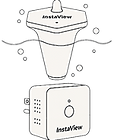

InstaView pool thermometer setup for iPhone video


InstaView Mailbox Sensor Setup for iPhone
Frequently asked questions
How to reset the InstaView thermometer?
Reset the gateway
To reset the gateway, use a SIM card ejector pin or a thin needle. Insert it into the small hole on one side of the gateway, then press and hold for 8 seconds. The gateway will speak and confirm that it has been reset successfully.
2. Reset the themometer
You do not need to reset the thermometer. Simply reset the gateway, then add the gateway back to your registered account.
After that, open the thermometer and scan the QR code to add the thermometer to the gateway. Once this is done, you are ready to go.
Why is my gateway offline after setup?
This issue may occur if the gateway was not set up properly.
Please follow the steps below to resolve the issue:
Delete the InstaView app from your phone and download the latest version from the Apple App Store or Google Play (search for "InstaViewSafe").
When launching the app, it may prompt you to grant certain permissions. Please always select "Allow" or "Allow while using the app."
Turn on Bluetooth in your phone’s settings.
Log in to the app using your existing username and password.
Reset the gateway (refer to the FAQ section for the reset procedure).
In the app, tap "+" to add the gateway and thermometer, and follow the in-app instructions.
For further assistance, please contact support@wirelessinput.com.